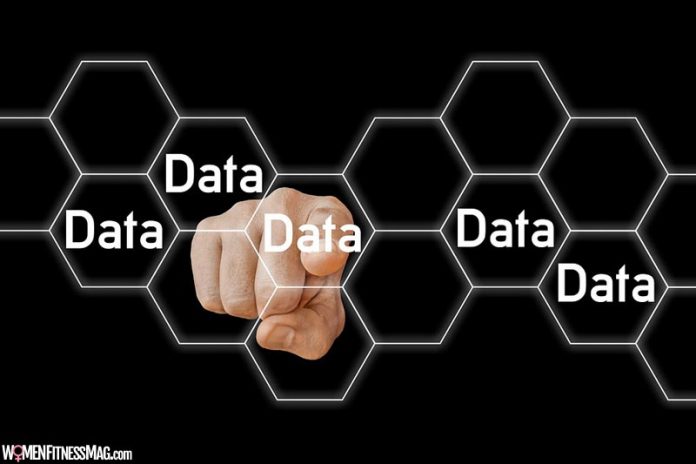
Methods to Fix Recovery Pending State in SQL Server Database : SQL Server Database administration is no easy task, and the admins need to be thoroughly knowledgeable about the potential errors and the troubleshooting methods. In this post, we will also outline why a database gets marked in a ‘recovery pending’status. Again, we will try to describe different methods to adopt if you are troubleshooting the ‘SQL server DB falling into the recovery pending state.’ You can resolve this problem by merely executing the queries in SQL Server Management Studio (SSMS) or using the Stellar Repair approach for the MS SQL software.
Database states of SQL Server
You may consider an SQL database damaged if there are any core files of the same getting into an inconsistent state. Based on the severity of the damage, the database is marked with many different states as:
- Online: If any of the data files get damaged while executing a query or any other operation, the database remains online and be accessible.
- The suspect – If any given database cannot be fully recovered during the SQL Server startup, then the database is marked as a Suspect.
- Recovery Pending – if SQL Server knows that database recovery has to be run, but something prevents it from starting that way, the server will be marked to be in the ‘Recovery Pending’ state. This will be different from the previous SUSPECT state as it cannot be exactly said whether the recovery may fail or not.
Reasons why the SQL Server goes into Recovery Pending State
- The database is not shutting down properly, and also there is a minimum of one uncommitted transaction remains active at the time of shutdown. This will result in the deletion of the log of that active transaction.
- The users try to move the log files a different drive to overcome performance issues, ultimately ending up getting the log files corrupted.
- Failing to initiate Database Recovery due to lack of enough disk storage or memory space.
As we have seen above, various methods can be used to fix the Recovery Pending state of the SQL Server Database. However, before initiating any repair attempts, ensure to take that you take a backup of the DB so as there is a fail-safe copy to be used if something goes wrong. Let us explore the methods to fix the Recovery Pending issue.
Manual Ways
Below are two manual ways to fix this issue, which helps to bring the SQL DB back to the normal mode. However, for higher-level database administration and troubleshooting support, you can also avail of the services or RemoteDBA.com experts.
Method 1 – Mark the DB in Emergency Mode and also initiate a forceful repair
The EMERGENCY mode of the database will mark it as READ_ONLY and can also disable logging and grant access to the system admins. Setting a DB in this mode may bring an inaccessible database online. Usually, a given database comes out of the EMERGENCY mode by itself automatically. However, if you face any issues trying to restore the DB from the inaccessible way, you may learn how to recover SQL Database from the Emergency Mode back to Normal Mode.
Once on opening the DB in the EMERGENCY mode, you may try to repair the database using the DBCC CHECKDB command option with the option of ‘REPAIR_ALLOW_DATA_LOSS.’ To do this, you may first open the SSMS and then execute the necessary queries.
Mark the Database in Emergency Mode, Detach, and Reattach the Main Database
This is the second solution while you work on restoring the inaccessible DB. This solution may also need you to mark the DB in EMERGENCY form. Once this is done, you take the database offline and then again bring it online. To do this, you need to run a custom set of SSMS queries.
Method 2 – Using the Stellar Repair
If the above approaches do not help you resolve the ‘Recovery Pending’ status of your database, you may try the Stellar Repair for MS SQL software. This can help you effectively repair the corrupt DB files and bring the DB back online from the pending state to the active state smoothly and quickly. For Stellar Repair of MS SQL Software, you may follow the below steps.
Step 1: Install and run the Stellar Repair from MS SQL.
Step 2: From the Select Database option, choose the Browse or Search option to select the DB file you want to repair.
Step 3: Click on the Repair option to initiate the repairing process.
Step 4: Software will then show a preview of all recoverable components.
Step 5: Choose the component which you want to repair and then run the repair option
Step 6: Save the repaired file and all its components by choosing the menu of Save on File.
Step 7: Access the Save Database window and follow the below sequence.
- Give Save As and choose MDF.
- Select a New Database or the Live Database under the Save options.
- Enter needed details in the Connect to Server field.
- Select the Browse option to choose the destination to save the repaired file
- Save it.
Step 8: When you see the ‘Save Complete’ message, click, OK.
Step 9: Check whether you got the repaired file saved to the chosen location.
The key features of using the Stellar Repair for MS SQL are that the repairs will get you access to all inaccessible MS SQL Database files. It can also recover all the DB components like keys, tables, indexes, rules, triggers, and stored procedures. It can again recover the deleted records. Stellar Repair for MS SQL may also support the MS SQL Server version 2019 to lower. The Microsoft MVPs also trust this software.
So, in conclusion, this post generally outlined the reasons behind the Recovery Pending State’s trouble as not being shut down cleanly, database files getting corrupted, or insufficient memory space of disk capacity. You have also seen the easiest methods to fix the Recovery Pending State in SQL Database to tackle the same effectively.
Methods to Fix Recovery Pending State in SQL Server Database
how to fix sql server database “in recovery” pending mode, how to fix recovery pending state in sql server database?, how to fix recovery pending in sql server 2016, how to fix recovery pending in sql server 2014, how to bring database online from recovery pending in sql server, how to remove recovery pending in sql server, how to fix sql server database in recovery mode, how to delete recovery pending database in sql server,
